By using this website, you accept the use of cookies. We use them to optimize functionality and convenience of the site.
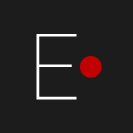
Elemyo | 27 december 2022
Overview of the EMG/ECG sensor
MYO-micro v1.0
MYO-micro v1.0
In this overview, we will consider the EMG / ECG sensor MYO-micro v1.0: from the description and equipment to the installation of the EMG and ECG signals necessary for the occurrence of signals.
1. Description
MYO-micro v1.0 is a compact high-tech sensor for recording EMG (electromyographic) and ECG (electrocardiographic) signals, compatible with most modern microcontrollers (for example, Arduino) and having open source software.
Distinctive features:
Base gain 1000V/V.
Curved contact surface for secure skin contact. (Fig.1)
Electrodes are made of stainless steel and do not require replacement (unlike gel electrodes).
Dry contact with the skin is enough for functioning (no need to use specialized gels).
High resistance to sources of external interference (the sensor circuit allows you to effectively suppress external interference).
Free and open source software (for Windows 10, macOS, Linux operating systems).
Curved contact surface for secure skin contact. (Fig.1)
Electrodes are made of stainless steel and do not require replacement (unlike gel electrodes).
Dry contact with the skin is enough for functioning (no need to use specialized gels).
High resistance to sources of external interference (the sensor circuit allows you to effectively suppress external interference).
Free and open source software (for Windows 10, macOS, Linux operating systems).
✓
✓
✓
✓
✓
✓
Fig. 1 Curved shape of the module contact surface
Features:
Sensor size 30.0⨯12.0⨯5.4 ± 0.2 mm. Contact pitch 1.27 mm.
Supply voltage range 3.3 – 5.5 V. Typical voltage 3.3 V.
Low current consumption 3 mA.
The output signal is analog, the maximum swing is equal to the supply voltage.
Base gain is 1000 V/V
Frequency pass range: 8 - 200 Hz.
Supply voltage range 3.3 – 5.5 V. Typical voltage 3.3 V.
Low current consumption 3 mA.
The output signal is analog, the maximum swing is equal to the supply voltage.
Base gain is 1000 V/V
Frequency pass range: 8 - 200 Hz.
✓
✓
✓
✓
✓
✓
Fig. 2 Pinout MYO-micro v1.0
2. Sensor attachment
There are several ways to attach the sensor to the body. It is important that the sensor fits snugly against the skin and does not move from touch, muscle contractions and movements. Next, consider the options for mounting the sensor.
Adhesive plaster
It is best to use a tissue-based fixing medical adhesive plaster. You can glue it in two ways (Fig. 3):
Adhesive plaster
It is best to use a tissue-based fixing medical adhesive plaster. You can glue it in two ways (Fig. 3):
two narrow transverse strips along the edges of the module,
one wide transverse strip through the center of the module.
one wide transverse strip through the center of the module.
✓
✓
Fig.3 Attaching the sensor with adhesive tape
Elastic bandage
The bandage should be wide and tight enough to ensure that the sensor fits snugly against the body and the electrodes maintain good contact with the skin.
The bandage should be wide and tight enough to ensure that the sensor fits snugly against the body and the electrodes maintain good contact with the skin.
Fig.4 Fixing the sensor with an elastic band
Tape (sports plaster)
You can also glue the sensor using a tape (Fig. 5). Tape stretches well in only one direction, so it is better to place the module across this direction.
You can also glue the sensor using a tape (Fig. 5). Tape stretches well in only one direction, so it is better to place the module across this direction.
Fig.5 Attaching the sensor with tape (sports patch)
Обтягивающая спортивная одежда
The sensor can be placed under tight-fitting sportswear, after fixing it a little with an adhesive plaster/tape.
The sensor can be placed under tight-fitting sportswear, after fixing it a little with an adhesive plaster/tape.
3. Connection to Arduino
On fig. 6 shows an example of connecting the MYO-micro v1.0 sensor to the Arduino Uno microcontroller. Tested on the following Arduino modules: Uno, Leonardo, Pro Micro, Mini, Nano and Mega.
Be sure to use a USB isolator if you connect the Arduino to a computer that is turned on.
into the power supply network* (see Fig. 6.1)). If you are using a laptop with a built-in battery
(up to 12 volts), then the USB isolator can not be used, provided that the laptop is disconnected from
power supply network (see Fig. 6.2)). Follow generally accepted rules and regulations
electrical safety when working with the sensor.
Be sure to use a USB isolator if you connect the Arduino to a computer that is turned on.
into the power supply network* (see Fig. 6.1)). If you are using a laptop with a built-in battery
(up to 12 volts), then the USB isolator can not be used, provided that the laptop is disconnected from
power supply network (see Fig. 6.2)). Follow generally accepted rules and regulations
electrical safety when working with the sensor.
Fig. 6: Connection diagram of MYO-micro v1.0 to Arduino UNO:
1) using a USB isolator, 2) without using a USB isolator.
NOTE! Be careful when connecting the "Gnd" and "5V" pins,
incorrect polarity will damage the module. If the module begins to heat up, turn off the power immediately and check that the module is connected correctly.
incorrect polarity will damage the module. If the module begins to heat up, turn off the power immediately and check that the module is connected correctly.
Programming Arduino UNO
To program the Arduino UNO controller, use the free Arduino IDE
https://www.arduino.cc/en/main/software
Connect the Arduino UNO controller to the PC.
https://www.arduino.cc/en/main/software
Connect the Arduino UNO controller to the PC.
1.
2.
NOTE!
If programming is done with MYO-micro v1.0 connected to an Arduino UNO, use a USB isolator to connect the Arduino Uno to a PC. If you are using a laptop with a built-in battery (up to 12 volts), unplug the laptop's power cord.
If programming is done with MYO-micro v1.0 connected to an Arduino UNO, use a USB isolator to connect the Arduino Uno to a PC. If you are using a laptop with a built-in battery (up to 12 volts), unplug the laptop's power cord.
Select the Arduino UNO controller under Tools -> Port
Select the type of programming platform in the section Tools -> Board -> Arduino UNO
Download the free library https://github.com/ELEMYO/Elemyo-library
Install the library via Arduino IDE Sketch -> Include Library -> Add .ZIP Library…
Open the example distributed with library File -> Examples -> Elemyo-library -> Terminal.
Upload the example on the Sketch board -> Upload
After a successful download, you can visualize the signal from the sensor in the simplest way using the built-in Arduino IDE Plotter. Go to Tools -> Serial Plotter and set the speed to 115200 baud. For a more detailed signal analysis, use Elemyo_GUI, Python or Matlab, discussed further in the Signal Visualization section.
Select the type of programming platform in the section Tools -> Board -> Arduino UNO
Download the free library https://github.com/ELEMYO/Elemyo-library
Install the library via Arduino IDE Sketch -> Include Library -> Add .ZIP Library…
Open the example distributed with library File -> Examples -> Elemyo-library -> Terminal.
Upload the example on the Sketch board -> Upload
After a successful download, you can visualize the signal from the sensor in the simplest way using the built-in Arduino IDE Plotter. Go to Tools -> Serial Plotter and set the speed to 115200 baud. For a more detailed signal analysis, use Elemyo_GUI, Python or Matlab, discussed further in the Signal Visualization section.
3.
4.
5.
6.
7.
8.
9.
Multichannel connection
To interact with sensors in ELEMYO_GUI, you must use an Arduino or an Arduino-like microcontroller. A detailed description of connecting one sensor to the Arduino is described in the next section of this review: "Connecting to the Arduino". Read the section carefully and then do the following:
upload the "Terminal" sketch from the Elemyo library for the Arduino IDE to the microcontroller
connect MYO v1.4 sensors to Arduino according to the diagram in fig. 10
connect your Arduino to your computer and run the ELEMYO_GUI program, the drawing process will start automatically.
in the "sensor number" field of the ELEMYO_GUI program, set the number of connected sensors.
connect MYO v1.4 sensors to Arduino according to the diagram in fig. 10
connect your Arduino to your computer and run the ELEMYO_GUI program, the drawing process will start automatically.
in the "sensor number" field of the ELEMYO_GUI program, set the number of connected sensors.
✓
✓
✓
✓
Table 1: Pinout when connecting six sensors to the Arduino Uno.
Fig. 10: An example of connecting six sensors to the Arduino.
4. Signal Visualization
To interact with MYO-micro v1.0 (when connected to an Arduino or Arduino-like microcontroller), you can use the ELEMYO_GUI program, a free and open source cross-platform graphical interface in Python for real-time visualization, analysis and processing of EMG / ECG signals.
Supported operating systems: Windows 10, Linux, macOS.
The program is distributed free of charge under MIT license.
Supported operating systems: Windows 10, Linux, macOS.
The program is distributed free of charge under MIT license.
ELEMYO GUI
ELEMYO_GUI allows real-time visualization, processing, recording and playback of signals from 1 to 6 sensors. On fig. 9 shows a graphical window of the program with an example of a signal from one sensor.
ELEMYO_GUI allows real-time visualization, processing, recording and playback of signals from 1 to 6 sensors. On fig. 9 shows a graphical window of the program with an example of a signal from one sensor.
Fig.9: graphical window of the program.
Functional:
Real-time display of signals from 1 to 6 sensors. Possibility of scaling and flipping the signal graph.
Show of the frequency spectrum of the signal (analysis window - 1 second, smoothing factor 0.85).
Setting a notch filter at 50/60 Hz, as well as a band pass filter with a given bandwidth.
Plotting a signal envelope with an adjustable smoothing factor.
Recording a signal to a text file.
Playback of the recorded signal.
Show of the frequency spectrum of the signal (analysis window - 1 second, smoothing factor 0.85).
Setting a notch filter at 50/60 Hz, as well as a band pass filter with a given bandwidth.
Plotting a signal envelope with an adjustable smoothing factor.
Recording a signal to a text file.
Playback of the recorded signal.
✓
✓
✓
✓
✓
✓
Installing ELEMYO_GUI on Windows 10
Way 1
Download the "ELEMYO_GUI.zip" archive from the link: https://github.com/ELEMYO/ELEMYO-GUI/releases. To run the program, unpack the archive and run the program file "ELEMYO_GUI.exe".
Download the "ELEMYO_GUI.zip" archive from the link: https://github.com/ELEMYO/ELEMYO-GUI/releases. To run the program, unpack the archive and run the program file "ELEMYO_GUI.exe".
Way 2
Download the "Python 3.8.0" "Windows x86-64 executable installer" from the official Python website at: www.python.org/downloads/release/python-380/ (file located at the bottom of the page) and install Python.
When installing "Python 3.8.0", check «Add Python 3.8.0 to PATH» box and select «Install Now».
After installation, open IDLE: «Start -> Python 3.8 -> IDLE», либо «Start -> search «IDLE»», or in folder C:\Users\%USERNAME%\AppData\
Local\Programs\ Python\Python36-32\Lib\idlelib\idle.py
Download the program file MYOblue_GUI by link https://github.com/ELEMYO/ELEMYO-GUI
Open downloaded file in IDLE: File -> Open. Then, in the opened window with the code, click F5, or Run -> Rune module. The program will start.
At the first start, an Internet connection is required - the program will download and install the missing components (pyserial, pyqtgraph, qtpy5, numpy, scipy modules), this will take some time (5-10 minutes). Next launches will be fast.
When installing "Python 3.8.0", check «Add Python 3.8.0 to PATH» box and select «Install Now».
After installation, open IDLE: «Start -> Python 3.8 -> IDLE», либо «Start -> search «IDLE»», or in folder C:\Users\%USERNAME%\AppData\
Local\Programs\ Python\Python36-32\Lib\idlelib\idle.py
Download the program file MYOblue_GUI by link https://github.com/ELEMYO/ELEMYO-GUI
Open downloaded file in IDLE: File -> Open. Then, in the opened window with the code, click F5, or Run -> Rune module. The program will start.
At the first start, an Internet connection is required - the program will download and install the missing components (pyserial, pyqtgraph, qtpy5, numpy, scipy modules), this will take some time (5-10 minutes). Next launches will be fast.
1.
2.
3.
4.
5.
Installing ELEMYO_GUI on macOS
Download the "Python 3.8.0" "macOS 64-bit installer" from the official Python website at: www.python.org/downloads/release/python-380/ (file located at the bottom of the page) and install Python.
After installation, open IDLE: «Applications -> Python 3.8 -> IDLE»
Download the program file ELEMYO_GUI by link https://github.com/ELEMYO/ELEMYO-GUI
Open downloaded file in IDLE: File -> Open. Then, in the opened window with the code, click F5, or Run -> Rune module. The program will start.
At the first start, an Internet connection is required - the program will download and install the missing components (pyserial, pyqtgraph, qtpy5, numpy, scipy modules), this will take some time (5-10 minutes). Next launches will be fast.
After installation, open IDLE: «Applications -> Python 3.8 -> IDLE»
Download the program file ELEMYO_GUI by link https://github.com/ELEMYO/ELEMYO-GUI
Open downloaded file in IDLE: File -> Open. Then, in the opened window with the code, click F5, or Run -> Rune module. The program will start.
At the first start, an Internet connection is required - the program will download and install the missing components (pyserial, pyqtgraph, qtpy5, numpy, scipy modules), this will take some time (5-10 minutes). Next launches will be fast.
1.
2.
3.
4.
Installing ELEMYO_GUI on Linux
Download the program file ELEMYO_GUI by link https://github.com/ELEMYO/ELEMYO-GUI
Check if Python 3 is preinstalled: https://docs.python.org/3/using/unix.html. If not installed, install according to instructions: https://docs.python.org/3/using/unix.html.
Run the file using Python 3 (stability was tested on Python 3.8.0), to do this, in the terminal, go to the folder with the ELEMYO_GUI.py file and run the command: python3 ELEMYO_GUI.py
Check if Python 3 is preinstalled: https://docs.python.org/3/using/unix.html. If not installed, install according to instructions: https://docs.python.org/3/using/unix.html.
Run the file using Python 3 (stability was tested on Python 3.8.0), to do this, in the terminal, go to the folder with the ELEMYO_GUI.py file and run the command: python3 ELEMYO_GUI.py
1.
2.
3.
5. Signal Example
The sensor is intended for registration of EMG (electromyographic) and ECG (electrocardiographic) signals.
Fig. 11: example of an EMG signal received by the MYO-micro v1.0 sensor
copyright: Elemyo